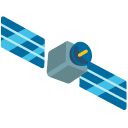
In order to use the HOTCAT Cluster, its fronted node (Amonra) or Big beauty, you are required to manually copy your Rosetta public SSH key in the ~/.ssh/authorized_keys file on the computing
resource you want to use. For the HOTCAT Cluster, you just need to add it on Amonra. You can find your Rosetta public SSH key in your account section.
After this, you need to add an extra configuration parameter to your account profile to let Rosetta know your Amonra user login. Again from the account section, click on "Add new..." under the "extra configurations" tab, then choose computing_user as configuration type, and enter your Amonra user.
To build a custom software container to be used in Rosetta, you are strongly encouraged to start from the base containers. These are:
jupyternotebook, the official Jupyter Notebook container extended to work better in Rosetta;
x11web, a container built to run a single X11 GUI application with no desktop environment;
minimaldesktop, a desktop environment based on Fluxbox where more than one application can be run in parallel;
basicdesktop, a desktop environment based on Xfce for tasks requiring common desktop features as a file manager and a terminal.
To use them as a base for your containers, simply extend them in your Dockerfiles, i.e.:
FROM registry.ict.inaf.it/exact/swc/basicdesktop:20.04v1.0.0
Once you have built your container, you have to tag it properly and push it to a container registry (as Docker Hub, which provides a free service). Read more here: https://docs.docker.com/docker-hub/repos/ for this topic.
After you made your container available on a container registry, you can add it to the Rosetta platform. Click on "Add New..." at the bottom of the Software Containers section and set the container registry, image name and tag (just use "latest" until you are getting to know the procedure). You also have to set the container protocol and port. For all the base containers the protocol is plain http (secured then by the platform) and the ports are 8888 for the containers derived from the jupyternotebook container, and 8590 for the x11web, minimaldesktop and basicdesktop.
At this point you should be able to select your new container from the Software Containers section.